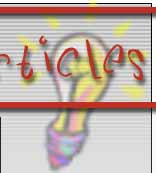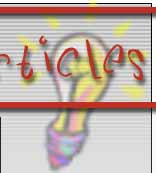Installing mIRC
Here are step-by-step instructions for installing mIRC, should you need them.
First, find where you downloaded the mIRC installation file to, then double-click on it. You will be presented with the following window.
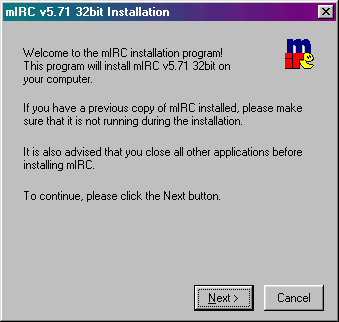
Second, you will see the license agreement for the software. You should read this, however, most users do not. Click 'Yes' to continue.
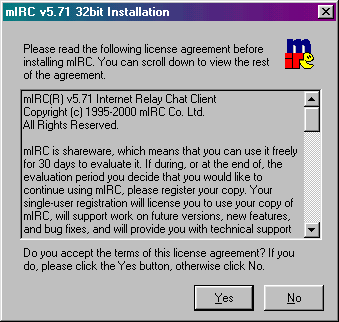
The third window that is presented lets you tell the installer program where on your hard drive you want mIRC to go to. The default is acceptable, unless you particularly want it in a specific location. If you do, click 'Browse' and you will be presented with a little directory tree, where you can browse to your chosen location, or just type it into the box at the top.
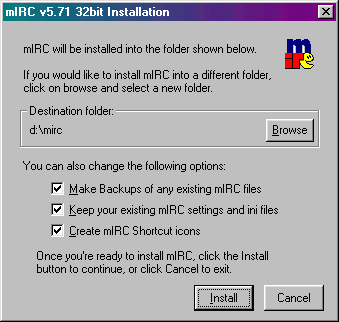
The first two tick boxes are only relevant if you have mIRC installed in that directory already. The third will add shortcuts to your start menu for you.
Once you've clicked on 'Install', mIRC will commence installing itself. Once it has finished you will see the next window, along with another explorer window showing the shortcuts the program has created for your Start Menu. Close this explorer window.
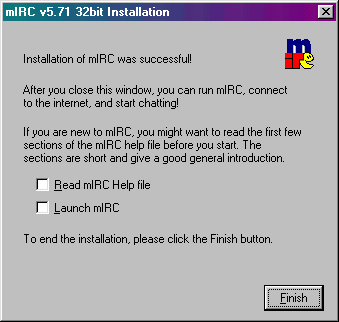
You have two tick-boxes. Ticking the first will spawn a help window when you click 'Finish'. The second will start mIRC when you click 'Finish'.
Tick 'Launch mIRC' and click 'Finish'. Now we have mIRC installed and running, let's carry on to making it work the way we want.
Getting Started on IRC
1. What is IRC?
IRC is Internet Relay Chat. It is an extremely popular chat system, first set up in Finland in 1988 by Jarkko Oikarinen. Put simply, people connect to a chat server (similar to a games server in some
respects) and can then talk to each other.
2. How do I connect to IRC?
To connect to IRC you need to use an IRC client. This is the program through which you conduct all
IRC activities. Think of it as being simlar to a Web Browser but instead of viewing websites with it you view IRC channels.
3. What is a Channel?
Chats take place in Channels. A channel can be thought of as a chat room - everyone in the channel can see everything everyone else types. #Gamesinferno is our Channel - join up and you'll be able to talk in real time to other members of the GamesInferno community.
4. OK - I understand the basic principles - so how do I connect to IRC?
The first thing you should do is get hold of an IRC client. The best windows client, and the most popular by a long way, is mIRC.
You can download it from the mIRC Website (it's only 926k). Once you've downloaded the file you need to install it - it's a self extracting file, so all you need to do is tell it a directory to install into.
One you've installed it you can run mIRC for the first time.
The first screen you will see is a greetings screen - About mIRC - with a photograph of the Author. Close this screen and you will progress to the main mIRC Options screen - shown below:
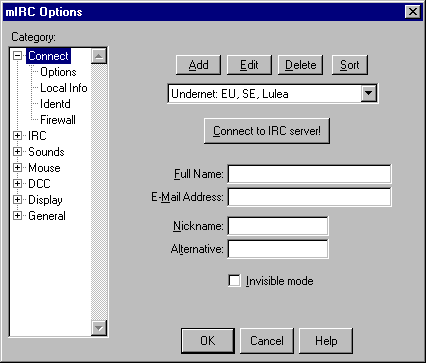
You should now click on the 'Add' Button. this will take you to a new screen with a form, which you should fill out as follows:
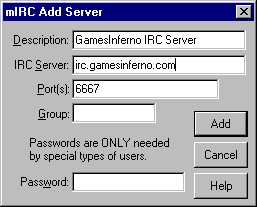
Click the 'Add' Button and you will be returned to the previous Options Screen. You should now fill in
the main form here with your name, E-Mail address and the default Nicknames you would like to use on IRC.
Nicknames can be up to 9 letters long and should not have any spaces, or start with a - or = sign. I suggest you use a false name and E-Mail address (anonymity is very useful when you are trying to pick up IRC): When completed it should look something like this:
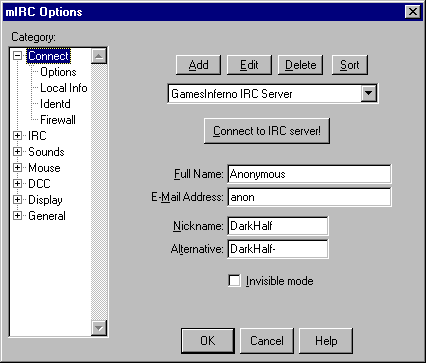
You should now click on the 'Connect to IRC Server' button. If you click OK you will need to click on the lightning symbol depicted below if you wish to connect to the server.
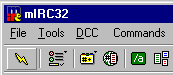
The next screen that will come up is the Channels Folder. It is here that you select which chat room on the server you would like to enter. Our room, #WPTFC, is not in the list displayed so you need to add it. Type in #wptfc in the 'Channel you would like to join' box and then Click the 'Add' button:
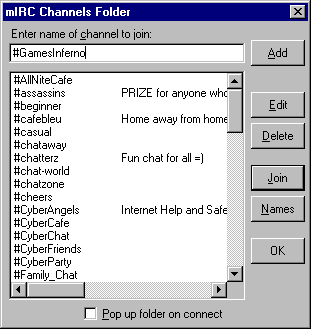
Click on the 'Join' button and you should enter the chat room proper.
Basic Chat
Before you start chatting, it's advisable to take a look around the chat room. The column on the right of the main screen shows a list of people in the chat room. Names with an @ by them are people who are Ops.
These are the moderators of the chat room - they have the power to kick or ban people, and can also change some aspects of the room (such as the current displayed topic).
The main area of the screen to the left of the list of names is where the action takes place. In general anything that anyone in the room types will be displayed here. Upon entering the room it is polite to say a quick 'Hi Guys', but after that I suggest you sit back and watch people talk (this is known as 'lurking').
Remember you will most likely be arriving in the middle of a conversation, so it's a good idea to try and work out what is being discussed before saying anything yourself.
Any text typed will be displayed on the screen as follows:
<DarkHalf> lo
Occasionally you may see text of a different nature:
* DarkHalf slaps DonutLord with a wet trout.
This is a technique used to demonstrate actions. You can do this yourself by typing:
/me slaps DonutLord with a wet trout.
One important thing to know is how to change your nickname. Your original nickname will be the one you set on the mIRC Options Page - but you can change it once you are on the chat server to anything you like.
You do this using the /nick command - for example to change your name to Bobby you would type:
/nick Bobby
All commands in IRC are preceeded by a /. IRC is case insensitive so it doesn't matter if you type commands in capitals or lower case - though you should remember that typing messages constantly in CAPITALS is considered to be shouting, and is extremely bad etiquette and will not make you any friends.
More Commands
Some of the more common commands, complete with a description of what they do and how to use them, are as follows.
All can be typed at the normal chat prompt, without anyone else seeing what you have typed (although they will of
course see the effect).
| Syntax | Usage | Example |
/me {action} | Conveying an action to others in the same channel. | /me goes to sleep |
| /nick {newname} | Changes your nickname. | /nick Bobby |
| /names | Lists everyone in your current channel. | /names |
| /list {-min XX} | Lists open channels on the server. It is recommended you enter a minimum number of people in the servers you want to list or the list will go on for hours. | /list -min 20 |
| /help {command} | Supplies help. If used on its own will give general help, while if used with a command it will give detailed help on that command. | /help list |
| /join {channel} | Join a new channel. | /join #wptfc |
| /part {channel} | Leave a particular channel. | /part #wptfc |
| /quit {message} | Disconnect from IRC Server. If a message is included it will be displayed to others in your channel - usually as a reason for leaving. | /quit I'm off to bed. |
| /invite {name} {channel} | Sends an invitation to a specified person to join your channel. | /invite Mr_Evil #wptfc |
| /msg {name} {text} | Send a private message to someone. This will open a new IRC window for you to talk to them in. | /msg Mr_Evil Talk to me! |
| /notify {name} {text} | Sends a message to someone without opening a new window - good for sending a single private piece of information. They will see the text but no one else will. | /notify Mr_Evil Hi there |
Advanced Concepts
Now that you've got the hang of basic IRC chat and some of the basic commands, it's time to move onto the more interesting stuff. First of all I'll cover how channels are created and operated.
Channels on an IRC server are Dynamic. There is an unlimited number of channels available - if you try to join a channel that doesn't exist it will be created for you. The creator of a channel becomes the channel Operator - they have the power to kick or ban anyone from that channel, as well as controlling some aspects of the channel. Operators can upgrade other channel users to being Ops as well (by 'opping' them) - so a channel can have more than one Op at any one time.
This leads to problems when considering a permanent channel such as #GamesInferno. Obviously it is important that the channel operators are trusted individuals - otherwise someone could 'take over' as operator and start causing havoc. This would mean that whoever created the channel (in the case of #GamesInferno it was Streaky) would have to sit there permanently to ensure the channel stays open. If the channel were to close then the next person to join it would become the operator - and they may not have the best intentions.
Bots
Obviously it is not possible for one person to stay online 24 hours a day - not until we get unmetered local calls anyway. So a computer program called a Bot is used instead. This program acts as a normal client would in that they sit on the channel and keep it open. In addition the bot can be programmed to op people it knows - so when the human owner of the channel arrives the bot will hand back ownership of the channel.
Being computer programs, some bots have additional functions to merely holding onto a channel. #GamesInferno currently has 2 bots - X2, which is a network service (part of the IRC server software) and Anna, Rizzo's EggDrop Bot. These keep the channel open and hand over Op status to authorised people. The bots can also answer basic questions,use the /msg Anna seen {nickname} command and Anna will tell you when that person was last seen, and in which channel.
Scripts
One of the most interesting elements of IRC is IRC Scripting. mIRC contains full support for creating your own scripts, and there is an almost limitless amount of things you can do with them. Basic scripts allow you to change the colour of your text, but some of the more complex ones can turn your IRC client (assuming you are using mIRC) into a CD Player, E-Mail Program and much much more. Scripts are also vital if you want to stay secure on IRC.
Of course while you could write your own scripts the easiest option is to download ready made scripts. The best script I have come across is called Peace and Protection. Version 4 of it can be downloaded from the paIRC Site and can very easily be installed over mIRC. The download is less than 500k and will revolutionise the way you use IRC.
Learn More
There is a huge amount of information on IRC available on the internet. The best site for complete beginners is probably New IRC Users. The site includes a full list of commands as well as tips on IRC security and the various networks you can chat on.
Of particular interest, I suggest these:
Tjerk Vonvk's IRC Intro
Ops Guide by Thoth and SilverOz
Other sites well worth visiting include:
mIRC - As well as information on the mIRC client this site includes basic IRC FAQs.
paIRC - home of the Peace and Protection IRC script, this site also houses scripting tutorials and columns on IRC related issues.
mIRC Scripts - full scripting resource site for the mIRC client.
Other Channels on Quakenet:
GamesInferno, as the name suggests, is devoted to online gaming. The following are worth an individual mention:
#GamesInferno - the GamesInferno channel - frequently visited by GamesInferno staff members.
#IRCHelp - the general IRC Help channel
#GIAdmins - the GamesInferno Server Admins Channel. Pop in here if you have a question, or wish to inform admins about events on the servers.
#feds - come here to get a networks service for your own clan channel - be sure to read the FAQ first though.
For a full list of channels use the /list command on the server - although I recommend you limit it to channels with a certain minimum amount of people in them. For example, to see all channels with at least 20 members type /list -min 20
Original Document by: Darkhalf
Last updated: 31 July 2000
|
|