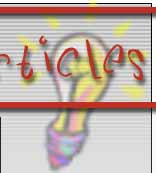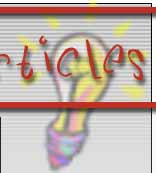Equipment You Will Need
All your PC components including installed, configured & tested NIC
4 way power adapter
Headphones, speakers will not be allowed
All your driversí & OS disks, something will go wrong
A screwdriver or two is always useful
A decent length (10m+) of Cat 5 UTP (RJ45) cable, not crossover
Games, duh!
Cool box for beer and other cold beverages
Munchies
Any other entertainment
In Particular
It will save time if you have the games, with mods, you want to play already installed prior to arriving. You can usually download any patches, mods, etc. at the event but just to make sure it is probably best to have them before you go.
It is recommended that before you pack up your PC that you run scandisk, backup your system and defragment your hard drives. Freeing up space may be also advantageous as you may want to download patches, mods and demos etc.
Network Interface Cards
For those who haven't got a network interface card, NIC, you will need a to acquire at least a 10BASET NIC, this is the type with a phone socket type connection (RJ 45). It may be beneficial to obtain a dual speed NIC, 10/100, this will enable you to connect to either 10BASET or 100BASETX networks in future.
For those of you who have not any network interface cards, we recommend the SMC EZ Card SMC1211TX/WL network interface cards, available from more good retailers.
Not recommended are any with a RealTek chipset, these can be plagued with problems in Windows 98 with games using the IPX protocol (however they have been known to function satisfactorily with TCP/IP games).
Network Configuration
If possible, always install the manufacturers drivers, not the drivers supplied by the operating system. If you have internet access it would be prudent to download the latest drivers. Once you have a NIC installed in accordance with the manufacturers instructions, you will need to set it up. Most multiplayer games will use the TCP/IP protocol, certain others with use the IPX protocol. TCP/IP is the main protocol used for network traffic as any necessary files are stored on the BLR FTP server. You may wish to install NetBEUI if you intend to share your files with others.
It would be wise to setup your network parameters before going to an event as this will save game downtime whilst you try to configure your network. It's always annoying to be fiddling with drivers and settings while those around you are playing.
95/98 users click Network, NT users click Network and choose 'Open this file from its current location'. The following list states what is required, however the latter two protocols are only required if you intend to play IPX games and share files.
Select the TCP/IP network component for your network adapter and click Properties. Click on the IP Address tab, select "Specify an IP address" and enter the 192.168.1.xxx and the Subnet Mask as 255.255.255.0. You will be assigned an individual IP address once you have enrolled for an event however, in the mean time you can replace xxx with a number above 0 and below 255. This is a temporary IP address for you to setup your network configuration and make sure that it is functioning correctly.
Once you have this in place, it is worth verifying that TCP/IP is functioning correctly. To check this, open a command prompt window and type the following in turn:-
ping 127.0.0.1
ping 192.168.1.xxx
replacing xxx with your chosen number
C:\WINDOWS\Desktop> ping 127.0.0.1
Pinging 127.0.0.1 with 32 bytes of data:
Reply from 127.0.0.1: bytes=32 time<10ms TTL=128
Reply from 127.0.0.1: bytes=32 time<10ms TTL=128
Reply from 127.0.0.1: bytes=32 time<10ms TTL=128
Reply from 127.0.0.1: bytes=32 time<10ms TTL=128
Ping statistics for 127.0.0.1:
Packets: Sent = 4, Received = 4, Lost = 0 (0% loss),
Approximate round trip times in milli-seconds:
Minimum = 0ms, Maximum = 0ms, Average = 0ms
C:\WINDOWS\Desktop> ping 192.168.1.101
Pinging 192.168.1.101 with 32 bytes of data:
Reply from 192.168.1.101: bytes=32 time<10ms TTL=128
Reply from 192.168.1.101: bytes=32 time<10ms TTL=128
Reply from 192.168.1.101: bytes=32 time<10ms TTL=128
Reply from 192.168.1.101: bytes=32 time<10ms TTL=128
Ping statistics for 192.168.1.101:
Packets: Sent = 4, Received = 4, Lost = 0 (0% loss),
Approximate round trip times in milli-seconds:
Minimum = 0ms, Maximum = 0ms, Average = 0ms
If everything is in order, you should have a response similar to this.
It may make life easier for you and network traffic, if everyone is in the same workgroup. This is recommended if you are intent on sharing files with each other. 95/98 users click Network, NT users click Network and choose 'Open this file from its current location'. Click the identification tab and set your computer name to your preference. This has to be a unique name for your computer on the network.
Courtesy of BadLAN Rising
|
|